I cannot complete the security upgrade in OverDrive Media Console in Windows 8.
Answer
This answer is in response to the error: 'A problem has occurred in opening the Digital Rights Management data storage file. Contact Microsoft product support.'
Note that we recommend you delete and reinstall the most current version of the Overdrive app, Libby.
This error results from not being able to perform the security upgrade in OverDrive Media Console. In some cases, you may try performing the security upgrade in Internet Explorer by following the steps below.
1. Right-click on your Internet Explorer icon located in the Taskbar at the bottom of the screen.
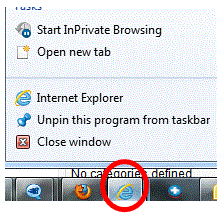
2. Right-click on Internet Explorer in the menu and select Run as administrator. If the Run as Administrator option is missing, go to this link to add the option.
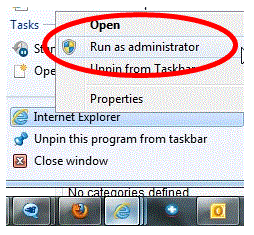
3. If the User Account Control displays, press Yes to run Internet Explorer.
4. Launch Internet Explorer (the upgrade can only be performed in Internet Explorer) and paste the following link into your address bar:
- http://drmlicense.one.microsoft.com/Indivsite/en/indivit.asp
5. Once the page has loaded, click the Upgrade button to perform the security upgrade.
If the Upgrade button is grayed out after completing the previous steps, please either press F12 on your keyboard or click on the gear at the top right-hand corner of Internet Explorer and select F12 developer tools.
The Developer Tools box will open at the bottom of Internet Explorer. Click Browser Mode: IE10 Compat View and select Internet Explorer 10 Compatibility View from the drop down box.
Once selected, the Upgrade button will appear black. Click on the button to complete the security upgrade.
Once the upgrade is complete, the ‘Progress Status’ will state 'The security components have been upgraded successfully.’



http://support.microsoft.com/kb/976590