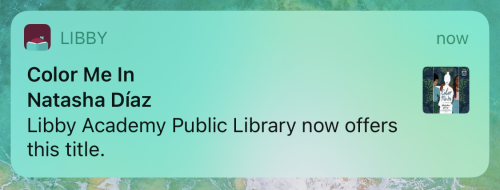Does the library accept recommendations for eBook or eAudiobook purchases?
Answer
You can set up Notify Me tags in Libby to be notified when the library adds a title to its Libby collection. The more Notify Me tags a title has on it, the more likely it is that our title selectors will select that title to be purchased.
When searching a library in Libby, you may discover titles that aren't in their collection. These titles will have a Notify Me button (instead of Borrow or Place Hold). Selecting Notify Me sets up a smart tag in Libby that will alert you if one of your libraries purchases the title at a later date.
Here's how it works in the app:
- Search for a specific title, author, or series.
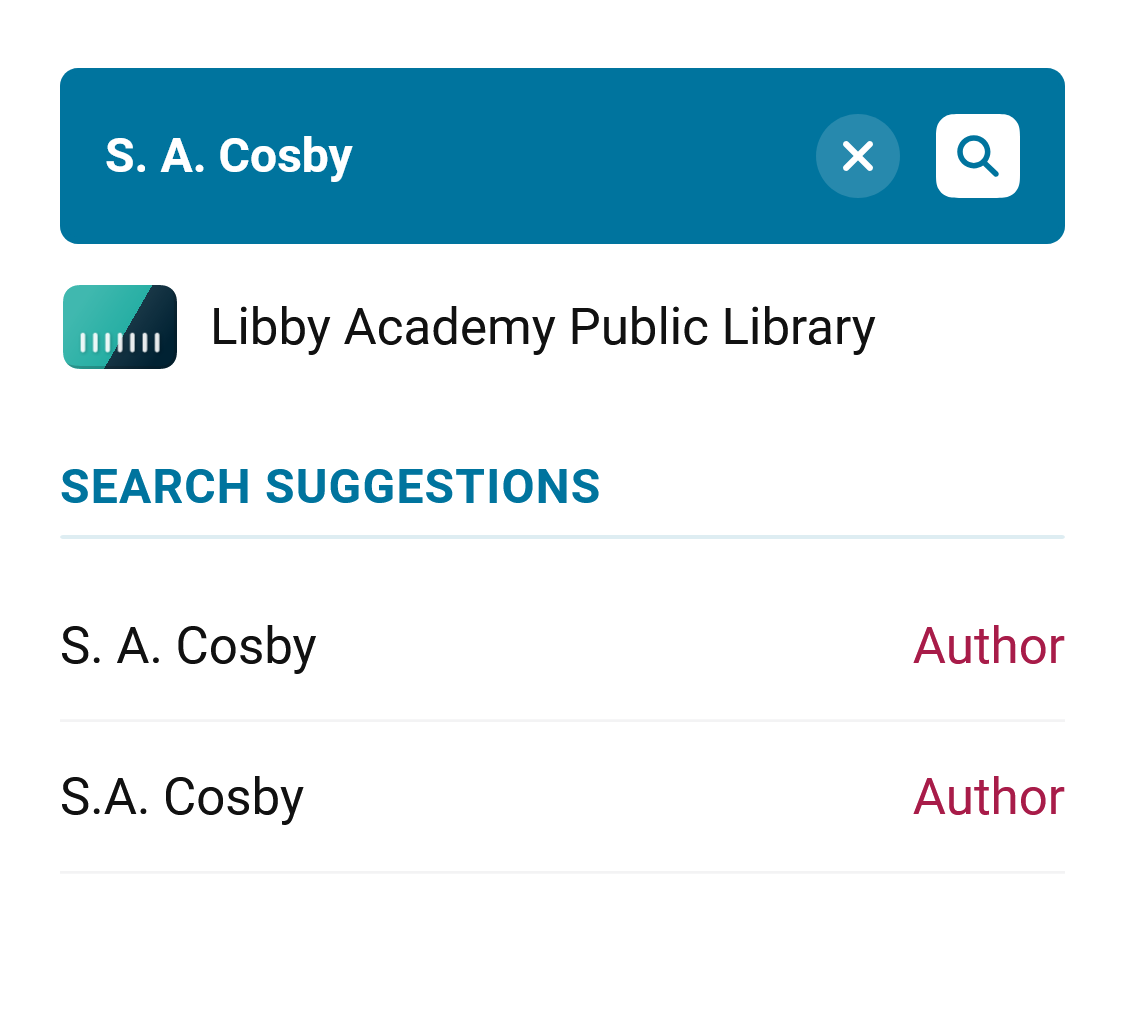
- If you see the title you're interested in, and it has a Notify Me button, skip to step 5.
If you don't see the title you're looking for in the search results:- If there are fewer than 100 results, tap
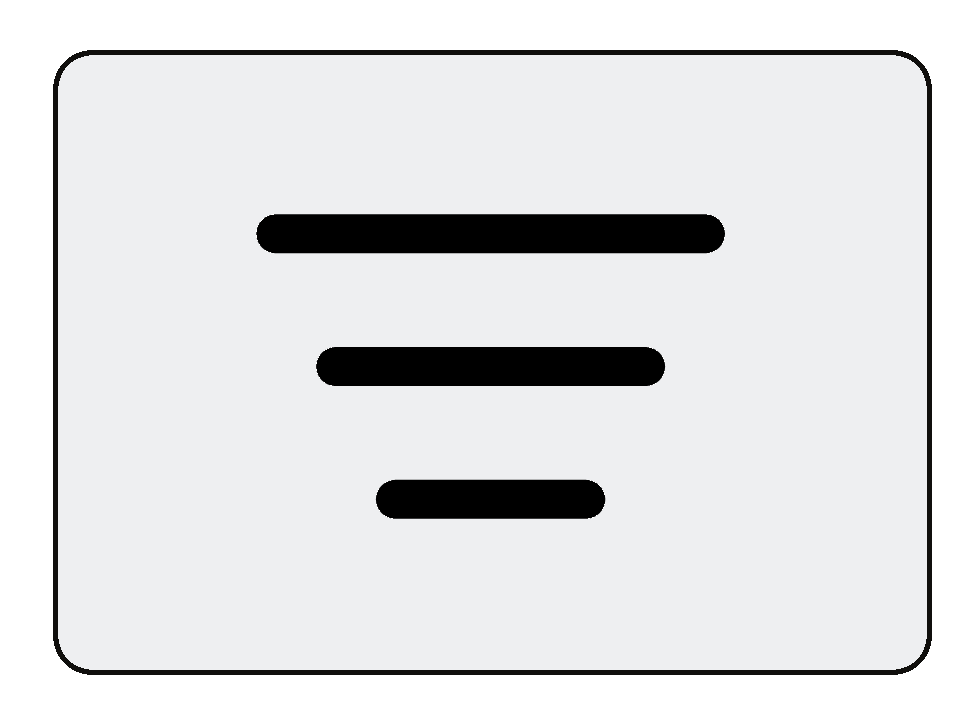 and continue to step 3.
and continue to step 3.
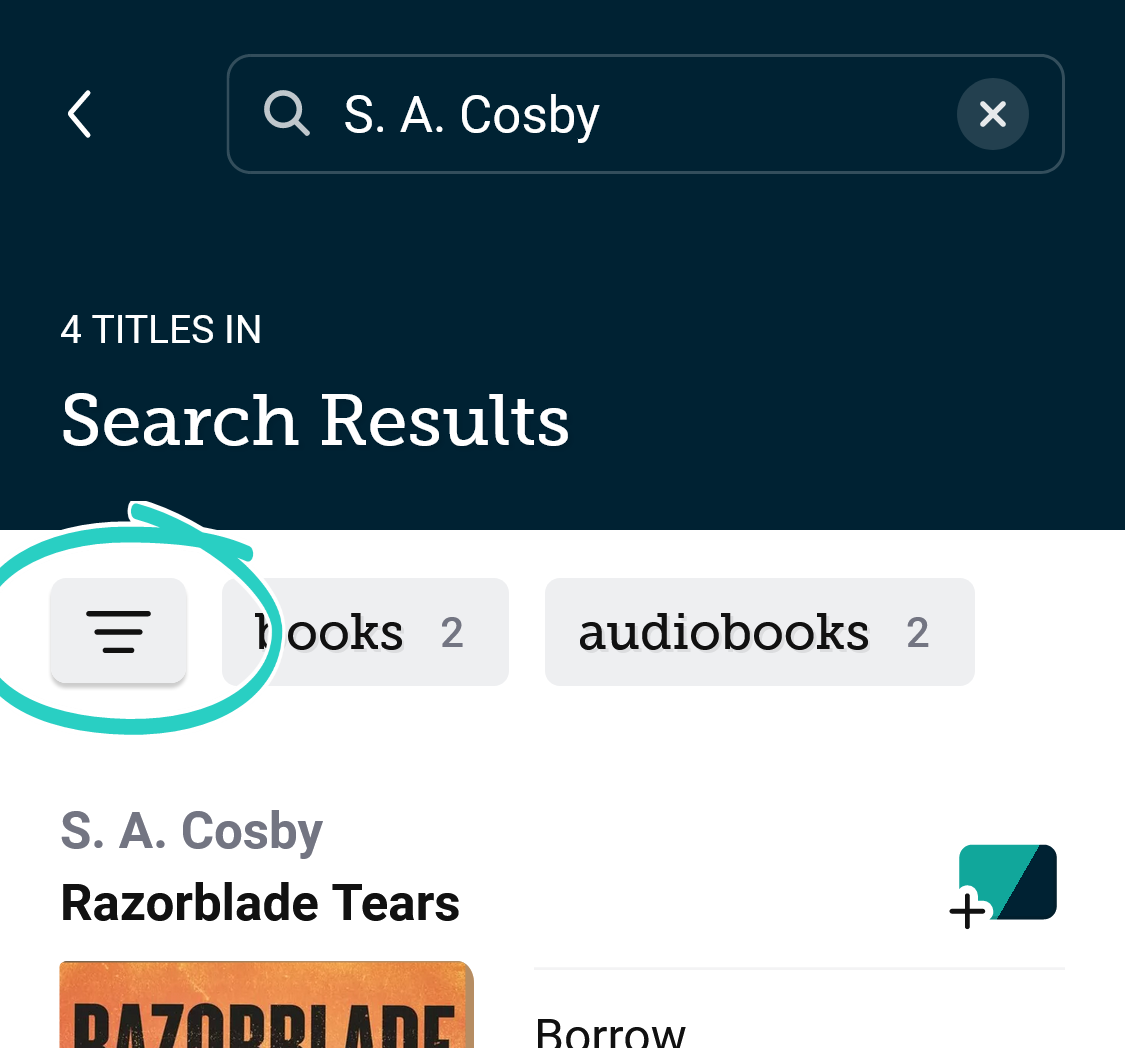
- If there are more than 100 results, try a more specific search (like the book's full title and the author's name).
Note: Some books have never been published digitally, and some digital titles may not be available for purchase by your library.
- If there are fewer than 100 results, tap
- Near the bottom of the panel with filter options, select deep search. This filter adds titles that match your search query and are not in your library's catalog to your search results.
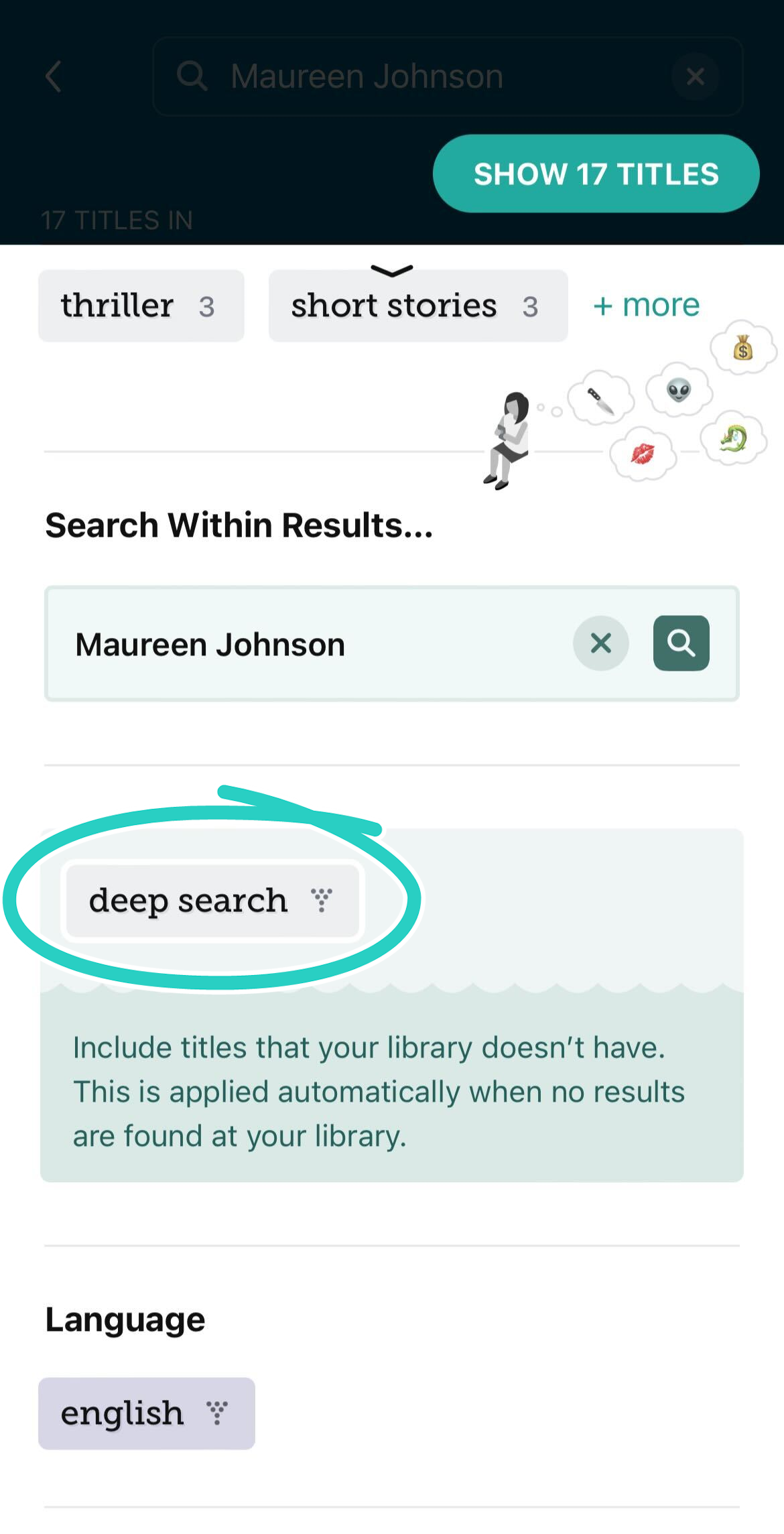
- Tap Show Titles.
Note: If any titles are offered by your other saved libraries, you'll see the option to borrow or place them on hold right away. - Tap Notify Me. The first time you tap this button, you'll be walked through a quick tutorial to set up a Notify Me smart tag (or prompted to use one you've already set up).
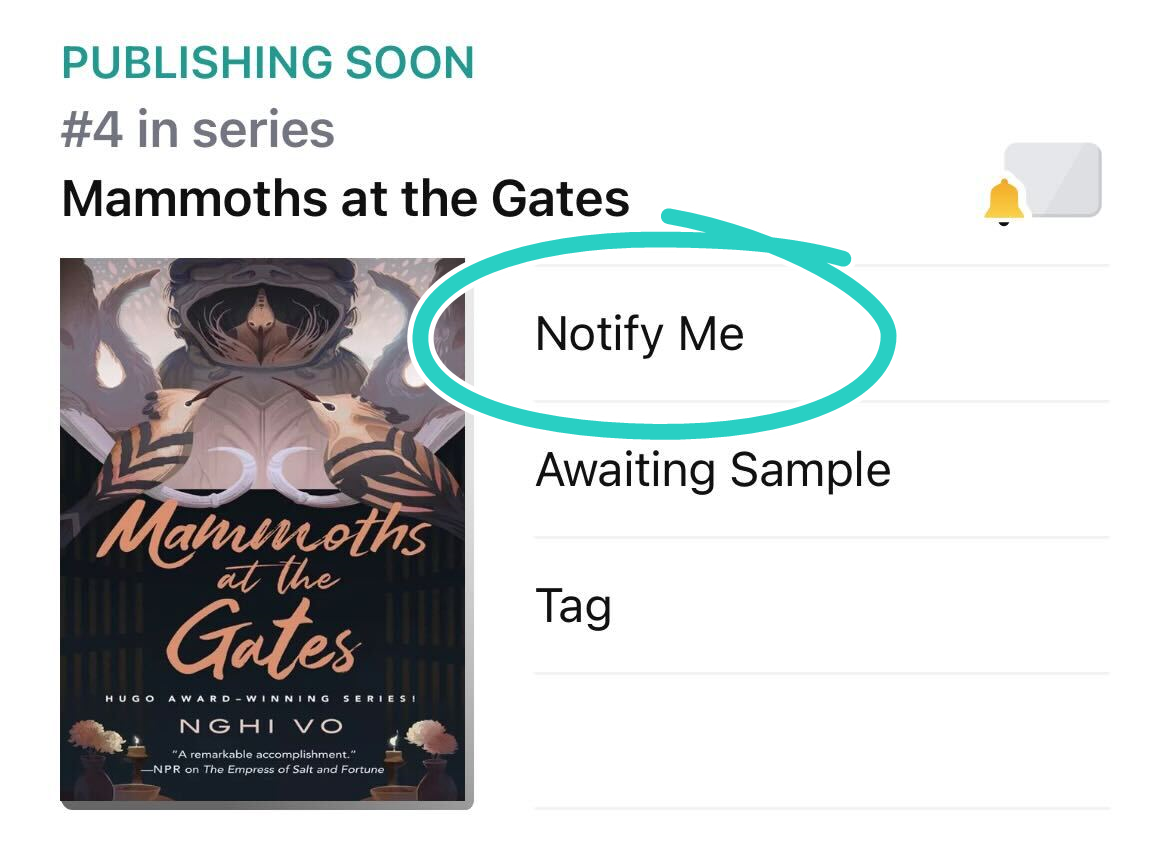
- In the tutorial, select Manage Notifications, then select a notification option for Notify Me:Title.
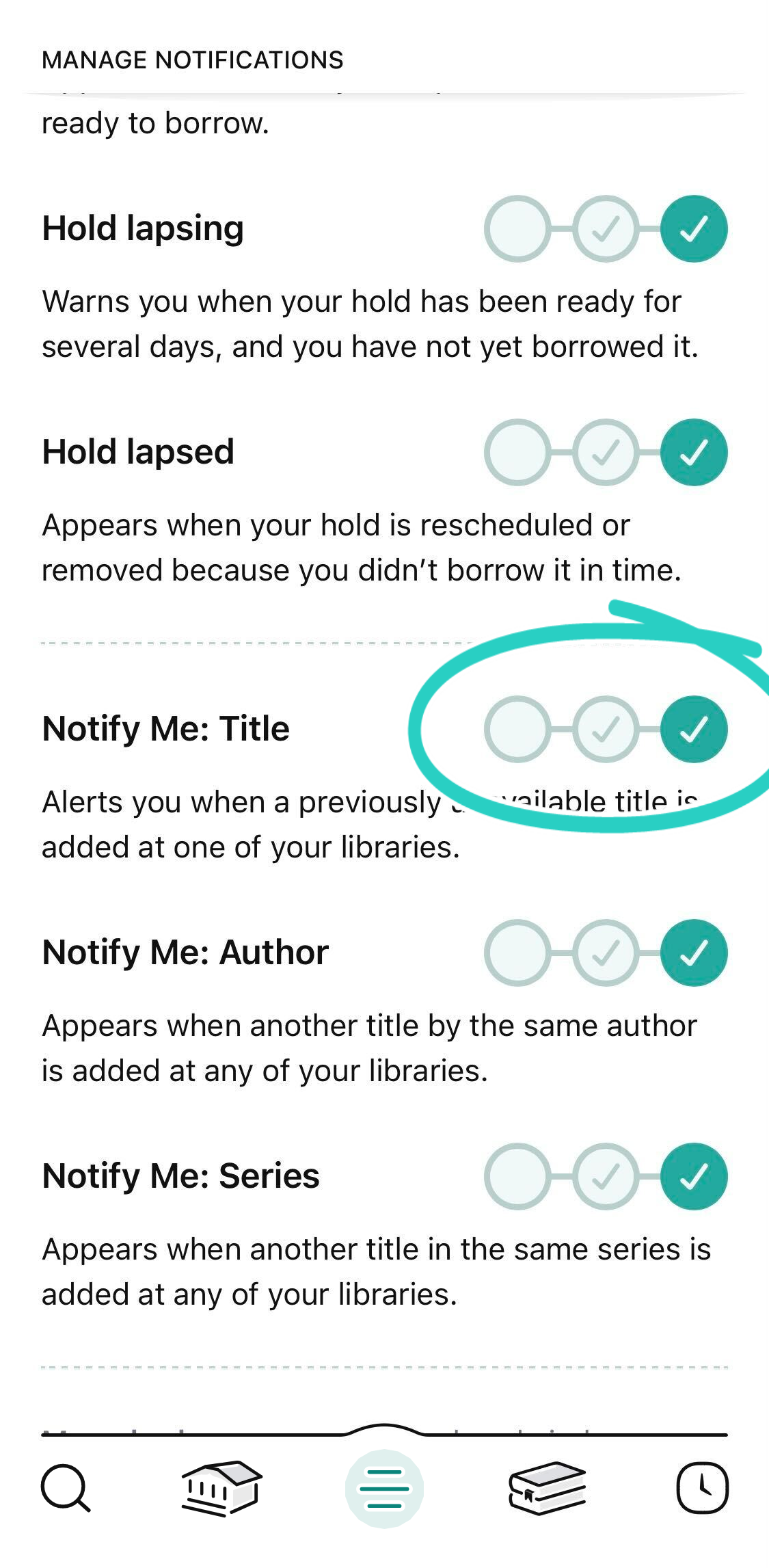
If the Public Library purchases the title, you'll be notified and have the option to borrow or place the title on hold (depending on its availability).